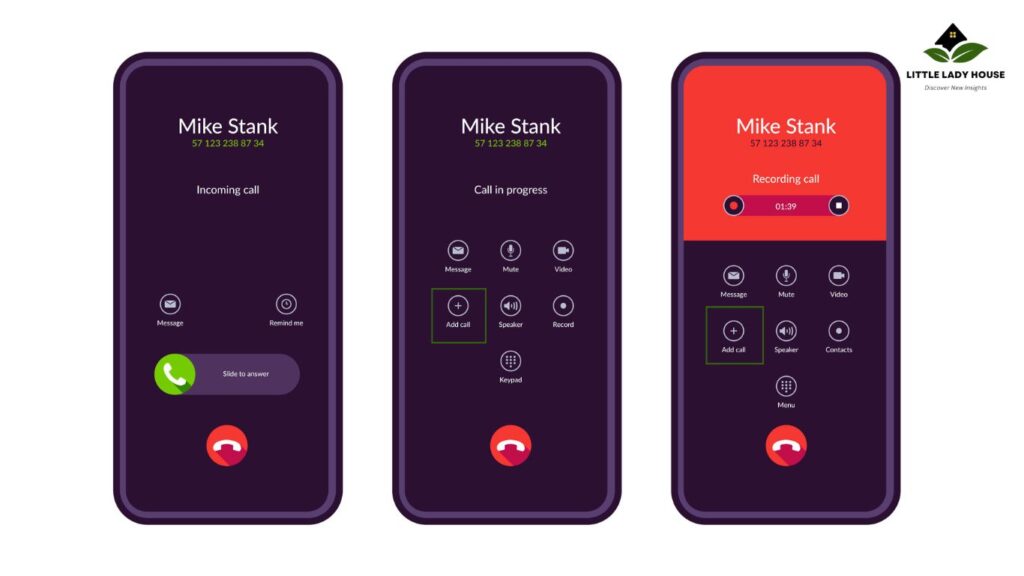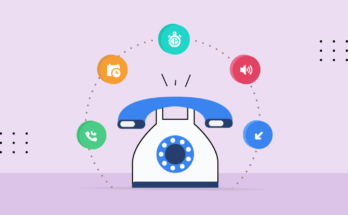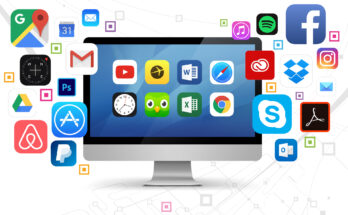Are you looking to master making 3-way calls on your iPhone? Whether it’s for business conference calls or catching up with friends, learning how to initiate a three-way call can be incredibly useful. In this guide, we’ll walk you through the simple steps to perform a seamless 3-way call on your iPhone.
How to Do a 3-Way Call on iPhone: Step-by-Step Guide
Understanding the Basics of a 3-Way Call
In this fast-paced world, staying connected is essential. A 3-way call allows you to bridge two separate calls into one, facilitating a conversation among three participants. This feature is particularly valuable for professionals collaborating remotely and for individuals who want to chat with multiple friends simultaneously.
Checking Your Network Connection
Before you dive into making a 3-way call, ensure you have a stable network connection. A strong cellular or Wi-Fi signal will prevent call drops and ensure a smooth conversation. Navigate to a location with good reception if needed.
Step-by-Step Instructions
1. Initiate the First Call:
Begin by calling the first person you want to include in the 3-way conversation. Dial their number using the Phone app and wait for them to answer.
2. Add the Second Participant:
Once the first call is connected, you can add the second participant. Tap the “Add Call” button, usually represented by a “+” icon. This will put the first call on hold temporarily.
3. Dial the Second Person:
In the “Add Call” screen, dial the number of the second person you wish to include in the conversation. After they answer, you can talk privately before merging the calls.
4. Merge the Calls:
When the second call is connected, you’ll see options on your screen. One of these options will be “Merge Calls.” Tap on it to bring all three participants into the same conversation.
5. Repeat or End:
If you need to add more participants, you can repeat the process by tapping “Add Call” again. To end the 3-way call, simply hang up like you would with a regular call.
Tips for Successful 3-Way Calls
Inform Participants: Always let participants know that they are part of a 3-way call to ensure transparency and avoid any misunderstandings.
Clear Communication: Speak clearly and pause appropriately to allow smooth interaction among all participants.
Mute Option: You can mute yourself when listening to others to minimize background noise.
Compatibility: Ensure that your carrier supports 3-way calling as it might not be available in all plans.
Conclusion
Mastering the skill of making 3-way calls on your iPhone can significantly enhance your communication capabilities. Whether it’s for work or personal conversations, this feature adds a new dimension to staying connected. By following the simple steps outlined in this guide, you’ll be able to effortlessly create three-way calls and manage group conversations right from your iPhone. Stay connected like never before!
Frequently Asked Questions (FAQs)
Q1: What is a 3-way call on an iPhone?
A1: A 3-way call on an iPhone is a feature that allows you to have a conversation with two other participants simultaneously. This can be useful for conference calls, group discussions, or catching up with multiple friends at once.
Q2: Can I make a 3-way call on any iPhone model?
A2: Yes, most iPhone models support the 3-way calling feature. However, it’s important to check with your carrier to ensure that this feature is available in your plan.
Q3: Is there a perimeter to the number of participants I can have in a call?
A3: The standard 3-way calling feature allows you to include three participants, including yourself. If you need to have more participants, you might want to explore conference call services or apps.
Q4: Can I add participants from my contacts while on a call?
A4: Yes, you can easily add participants from your contacts while on a call. Simply tap the “Add Call” button and select the contact you want to add.
Q5: Can I put participants on hold individually during a 3-way call?
A5: Yes, you can put individual participants on hold during a 3-way call. This allows you to have private conversations with each participant before merging the calls again.
Q6: Do I get charged differently for making 3-way calls?
A6: The charges for making 3-way calls depend on your carrier and plan. Some carriers might include this feature in your plan, while others might charge additional fees. It’s best to check with your carrier for specific pricing details.
Q7: Can I merge more than three calls using this feature?
A7: The built-in 3-way calling feature on the iPhone allows you to merge three participants at a time. If you need to merge more calls, you might need to explore third-party conference call services.
Q8: What if one of the participants drops the call during a 3-way conversation?
A8: If one of the participants drops the call, the remaining participants can continue their conversation as usual. The dropped participant can be called back and added again if needed.
Q9: Is Wi-Fi calling supported for 3-way calls?
A9: Yes, Wi-Fi calling is supported for 3-way calls as long as you have a stable Wi-Fi connection. This can be especially useful in an area with weak cellular reception.
Q10: Can I switch between participants during the call?
A10: Yes, you can switch between participants during the call. You can talk to one participant and then switch to another by tapping on the “Swap” button, which allows you to alternate between the two calls.
Remember that the availability and functionality of the three-way calling feature may vary depending on your carrier, location, and the iPhone model you’re using. Always check with your carrier or refer to your device’s user manual for the most accurate and up-to-date information.
For more information, click here.